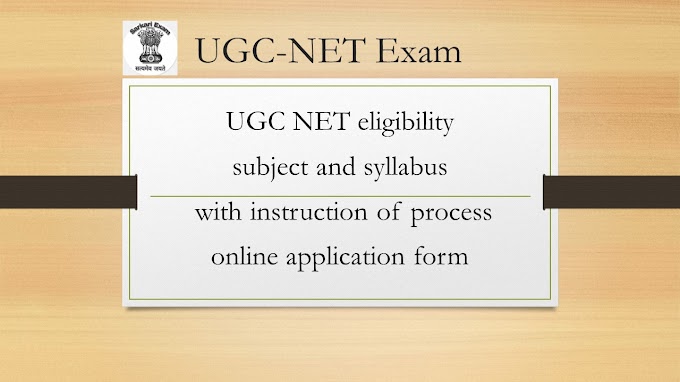UPSC UNION PUBLIC SERVICE COMMISSION (संघ लोक सेवा आयोग ) has released an advertisement for the posts of Deputy Architect, Law Officer and other officers. The number of posts and the last date for recruitment is given below. To apply for the UPSC recruitment 2023 exam and online Application form for upsc a candidate must have at least a bachelor's degree from a recognized university. This exam is one of the best exams in India.
UNION PUBLIC SERVICE COMMISSION
(संघ लोक सेवा आयोग )
Online Application form Start Date - 08 July 2023
Last Date - 27 July 2023
Total No. of Posts - 71
Vacancy Details
Law officer | 02 posts |
Scientific Officer | 01 posts |
Deputy Architect | 53 posts |
Scientist "B" | 07 posts |
Junior Scientific officer | 02 posts |
Assistant Director of Mines Safety | 02 posts |
director general | 01 posts |
administrative officer | 03 posts |
INSTRUCTIONS FOR FILLING ONLINE RECRUITMENT APPLICATION (ORA)
1. Candidates are advised to go through the detailed Advertisement available
on the Commission’s website before filling up the online Application form for upsc.
2. The homepage of ORA displays the available vacancies along with different
links. For new Registration, click on “New Registration” link. Here, you will be
required to enter mandatory fields of your personal details and set Password.
After successful registration, a Registration ID of 8 alphanumeric characters will
be allotted to you. This Registration ID and Password are required to be entered
each time when you Login to the system for filling the Application. It is to be noted
that only one Registration ID can be created using an e‐mail ID. Further,
candidates are advised to fill their correct and active e‐mail address as any
correspondence will be made by the Commission through registered e‐mail only.
3. You can view brief description of any post by clicking on the name of that
particular post on the homepage. You can also view “Frequently Asked Questions (FAQs)” for reference.
4. Click on "Apply Now" against the post for which you wish to apply. Clicking on
"Apply Now" link will take you to the Login page after reading and accepting the
displayed instructions. Enter your Registration ID of 8 alphanumeric characters
and Password. After successful login, various modules of ORA will be available for
filling.
5. In case you have forgotten your Registration Id and Password, you can click on
“Forgot Registration ID / Forgot Password” to recover the same after providing
requisite details. Please ensure to enter correct details because entering wrong
information multiple times will block your account for certain specified period.
6. If you are logging in by using “Already Registered” link during subsequent
stages, your home page will display your active applications which can be edited
or submitted by clicking the “Edit” link displayed in front of individual post(s). The
finally submitted applications are listed under 'My Account [Finally submitted
Application(s)]' link.
ORA Modules
1. Online Recruitment Application (ORA) online Application form for upsc has separate Modules for Personal
Details, Contact Details, Educational Qualification and Experience etc. Depending
on the requirements of the post, some module may remain in active mode while
the remaining would be in inactive mode (non clickable). Details can be filled in
multiple sessions. However, before closing any session, candidate must save the
filled information by clicking ‘Save’ button to retain that information.
2. Applicants are required to upload supporting documents for various
claims in ORA (Refer detailed advertisement). Applicants will have the
option to upload PDF Files (Maximum size limit for each file – 01 MB) of
relevant documents through one of the following two options available in
ORA:
a). Through their Digital Locker Account, or
b). Through their computer’s local storage
3. If any uploaded document/ certificate is in a language other than Hindi or
English, a transcript of the same duly attested by a Gazetted officer or notary is
also to be uploaded.
4. The uploaded PDF files must NOT be password protected.
5. If applicants are willing to upload multiple documents (or documents which
are available in multiple pages) to substantiate a claim for which a single upload
option is available, they can upload the same by merging all the documents as a
single PDF File.
6. Further, applicants are also required to click on ‘Upload Other
Documents’ Module to upload additional documents (All merged in a single
PDF file of maximum size up to 2 MB), if they wish to submit the same to the
Commission in respect of other claims made in ORA, apart from the
documents to be uploaded mandatorily.
7. Brief description of various modules of ORA is as follows:
PERSONAL PROFILE
Personal information is required to be filled in this module. Some fields
which have already been filled while doing Registration are also displayed
here but they cannot be edited. If you wish to change any information
submitted at the time of Registration, you will be required to register afresh
with correct details using a different e‐mail ID not previously used in ORA.
1. Applicants are required to select one of the following Photo Identity
Cards for UPSC online application form:
a. Aadhaar Card
b. Driving Licence
c. PAN Card
d. Passport
e. Photo ID issued by Central/State Government
f. Voter ID
Applicants will be required to enter number of the selected ID and
upload scanned copy of the same.
2. Applicants will have to mandatorily upload PDF of following claims
in this Module:
a. Document in support of change in name (if applicable)
b. Date of Birth Certificate
c. Caste Certificate (if applicable)
d. PH Certificate (if applicable)
AGE RELAXATION
The age relaxation for the communities SC, ST and OBC are provided
automatically by the system based on the details furnished in Personal
Profile, if the post is reserved for them. However age relaxation for other
categories, i.e., PH, Central Government Servant, Ex‐Serviceman/ ECO/
SSCO etc. need to be claimed by the candidate by filling details in “Age
Relaxation” module. To claim age relaxation, the candidate should choose
“Yes” from the drop down list against the question “Do you want to claim
Age Relaxation?”. Then the candidate is required to select the category
under which he/she wants to claim the age relaxation. Applicants are also
required to upload supporting document(s). Details of admissible
relaxations are available in the relevant Advertisement.
Important Note: In case you are claiming age relaxation as a Central Govt.
Employee, then it is mandatory to first fill Experience Module with details
of employment under Central Govt. Then only, you will be able to claim this
relaxation in Age‐relaxation Module.
EDUCATIONAL QUALIFICATION
1. You are required to fill details of Essential Qualifications (EQs) mentioned in Advertisement. For this, you need to select ‘Qualification Type’ as “Essential”. Unless you fill your requisite qualification under “Qualification Type – Essential”, Educational Qualification Module will not be treated as complete, and you will not be able to finally submit your application.
2. Further, you can add as many Additional/Higher qualifications as you wish by adding one at a time. Second option to take care of is to choose right ‘Qualification Level’. If you wrongly equate the level(s) of your qualification(s), you may not be shortlisted through computer aided short‐listing. You may also be liable for rejection/debarment from UPSC.
3. Applicants are required to upload supporting document(s) in respect of each qualification for UPSC online Application form.
EXPERIENCE
1. Here you need to fill details of your employment / experience which should be relevant for the post.
2. Applicants are required to upload supporting document(s) in respect of each experience claimed.
3. Avoid using special character [for example, ‘.’ (Dot) in salary field] to avoid non‐saving of data by the system.
FEE PAYMENT OPTIONS
By Clicking "Pay Fee" link, a fresh page opens up indicating three options of
payments, viz, "Pay by Cash"; "Pay by Card" and "Pay by Net Banking" ‐ each
option accompanied with a radio button. Click on the radio button corresponding
to the choice of your payment and then click on CONTINUE.
IMPORTANT NOTE
In the event of number of applications being large, commission will adopt
short listing criteria to restrict the number of candidates to be called for interview
to a reasonable number by any or more of the following methods:
A. On the basis of Desirable Qualification (DQ) or any one or all of the DQs if
more than one DQ is prescribed.
B. On the basis of higher educational qualifications than the minimum
prescribed in the advertisement.
C. On the basis of higher experience in the relevant field than the minimum
prescribed in the advertisement.
D. By counting experience before or after the acquisition of essential
qualifications.
E. By invoking experience even in cases where there is no experience
mentioned either as Essential Qualification (EQ) or as Desirable
Qualification (DQ).
F. By holding a Recruitment Test.
THE CANDIDATE SHOULD, THEREFORE, MENTION ALL OF HER/HIS
QUALIFICATIONS AND EXPERIENCE IN THE RELEVANT FIELD OVER AND
ABOVE THE MINIMUM QUALIFICATIONS. For example, if experience is not
essential for the post but you possess experience, you are advised to fill it by
clicking Experience Module.
FAQ
1.How do I access the site to fill up the Online Recruitment Application (ORA)?
ऑनलाइन भर्ती आवेदन (ओ आर ए) को भरने के लिए साइट पर कैसे पहुंच सकते हैं?
You should log on to
HTTPS://www.upsconline.nic.in to access the home page of the online Recruitment application.
ऑनलाइन भर्ती आवेदन के होम पृष्ठ पर पहुंचने के लिए आपको https://www.upsconline.nic.in पर लॉग ऑन करना होगा।
2.When can I apply online application for a particular Recruitment? Can I apply any time during the year for a particular Recruitment?
मैं किसी विशिष्ट भर्ती के लिए ऑनलाइन आवेदन कब कर सकता/सकती हूं? क्या मैं किसी विशिष्ट भर्ती के लिए वर्ष के दौरान कभी भी आवेदन कर सकता/सकती हूं?
The applicant can register himself/herself at any time 24X7, 365 days a year. However, an applicant can apply for a particular Recruitment only when it has been notified by the Commission. The indicative information is published in Employment News and detailed Advertisement is available on Commission's website
https://www.upsc.gov.in and at the website for filling up the Online Recruitment Application.
3.Can anyone apply online for a particular Recruitment?
क्या किसी विशिष्ट भर्ती के लिए कोई भी आवेदन कर सकता/सकती है?
Yes, an applicant who fulfils the eligibility criteria prescribed in the notification (i.e. the detailed information available on website) can apply for that particular Recruitment.
4.Are there any detailed instructions to guide an applicant for submitting an online application?
क्या ऑनलाइन आवेदन प्रस्तुत करने हेतु आवेदक के मार्गदर्शन के लिए कोई विस्तृत अनुदेश हैं?
Yes, for filling up the Online Recruitment Application an applicant must refer to "Instructions for filling Online Recruitment Application" displayed on ORA website
https://www.upsconline.nic.in/.
5.What should I do if there is lot of delay in accessing the page?
यदि पृष्ठ तक पहुंचने में अत्यधिक विलंब हो रहा हो, तो मुझे क्या करना चाहिए?
The delay in accessing the Page depends upon various factors like Internet Speed, large number of applicants trying to register the application at the same time etc. Therefore if you are not able to get the page for registration promptly, please retry after some time or during off-peak hours.
6.Is it necessary to fill up the details related to pin code/phone No. with area code/Mobile No./email?
क्या एरिया कोड/मोबाइल नं./ई-मेल के साथ पिनकोड/फोन नं. से संबंधित विवरण भरना आवश्यक है?
Pin-code, one telephone number (residence, office or mobile no.) and e-mail address is mandatory to be filled in by the candidate. The Commission may communicate electronically with applicant if mobile number and e-mail address is provided by the applicant.
उम्मीदवार द्वारा पिनकोड, एक टेलीफोन नं (निवास, कार्यालय या मोबाइल नं.) और ई-मेल एड्रेस भरना अनिवार्य है। यदि आवेदक द्वारा मोबाइल नम्बर और ई-मेल एड्रेस प्रदान किया जाता है तो आयोग आवेदक के साथ इलेक्ट्रानिक माध्यम से संपर्क कर सकता है।
7.How do I move to the next page when columns on one Module/Section(Page) have been completely filled in ?
जब एक मॉड्यूल/सेक्शन (पृष्ठ) पर कॉलमों को पूर्ण रूप से भर दिया जाता है, तब मैं अगले पृष्ठ पर कैसे जा सकता/सकती हूं?
When one Module/Section(Page) have been completely filled in , you should click on the "Save & Continue" button at the bottom of the same Module/Section( page).Thereafter, Click on the desired Module/Section(page) you want to move to next subject to the condition that administrator of ORA has not sequenced display of modules/sections.
8.Do I have to pay fee?
क्या मुझे शुल्क का भुगतान करना होगा?
If you do not belong to a fee exempted category i.e. SC/ST/PH/FEMALE, then you have to pay the fee.
9.What is the procedure to pay the fee for the Online Recruitment Application?
ऑनलाइन भर्ती आवेदन के लिए शुल्क के भुगतान की क्या प्रक्रिया है?
There are three options for the payment of fee:
i) Pay by Cash in any branch of SBI, An applicant who wants to pay the fee by cash should take a print of the PAY-IN SLIP by clicking on the option "Print Bank Pay-in-Slip". Making use of this pay-in-slip, an applicant can deposit the fee in cash at any branch of the State Bank of India (SBI). The bank will not accept any other challan/form for the payment of fee by cash. After depositing the fee by this pay-in-slip, the bank will provide a "TRANSACTION ID". An applicant will again have to log in on the ORA website and start submission of the Online Recruitment Application by filling in the Fee payment details.
ii) Pay by credit/debit Card
An applicant can also pay the fee online using any VISA/MASTER DEBIT/CREDIT OR RUPAY CARD issued by any bank/institution.
iii) Pay by Net Banking facility of SBI.
10.I have made the payment through Credit Card/Debit Card/Net Banking facility of SBI, but the ORA System is showing as fee not paid. How can I check/update the payment made?
मैंने भारतीय स्टेट बैंक की नेटबैंकिंग सुविधा के माध्यम से भुगतान किया है, परंतु ओ आर ए प्रणाली द्वारा यह दिखाया जा रहा है कि भुगतान नहीं किया गया है। मैं भुगतान किए गए शुल्क की जांच/अद्यतन कैसे कर सकता/सकती हूं?
In case of payment through Card, you have to make payment again and again till payment details are updated in the ORA System. It is advised that if even after repeated attempts one is not able to pay the fee through credit/debit card, then he may either switch over to payment by cash mode or by Internet Banking of SBI. If you have made successful payment through Net Banking of SBI but payment is not reflected in ORA, you have to update payment by using appropriate link available on payment page. After completing fee payment process you should be able to see your application from 'MY ACCOUNT (My finally submitted Application)'.